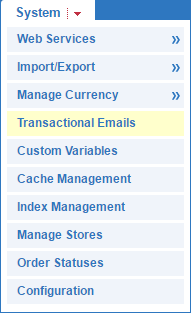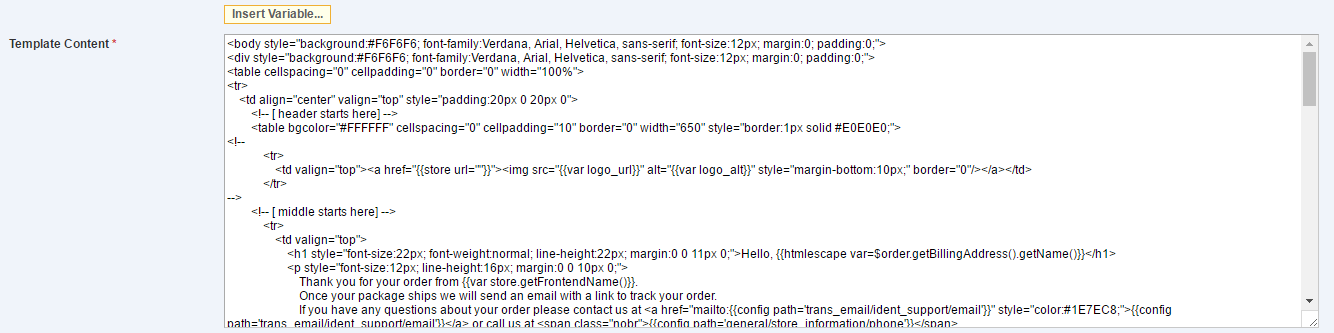IV Help Guide
Email Templates
Welcome to our tutorial on managing your eCommerce email templates. Every order can pass through a variety of steps from order received to order shipped. Our system comes preset with various emails that will notify you, and your customers when various events occur such as a new order. However, these emails can be personalized, or completely build from scratch to meet your specific needs. To begin click the arrow below next to Create an Email Template and our visual guide will appear to guide you through the process. To advance to the next step simply click the next button inside the box.
Important Note: You should create two copies of every new template, one for guests (users without an account on your site) and one for registered users.
© 2022 4.0 Help Guide