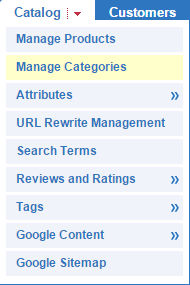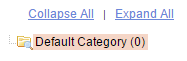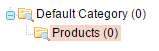IV Help Guide
Categories
Welcome to our tutorial on managing your eCommerce catalog's categories. Categories are a collection of similar products, and combined with sub categories allow your customers to quickly and easily find the specific type of product they are looking for. This tutorial will explain how to add new categories and subcategories to your eCommerce. To begin click the arrow below next to Create a New Category and our visual guide will appear. To advance to the next step simply click the next button inside the box.
© 2022 4.0 Help Guide